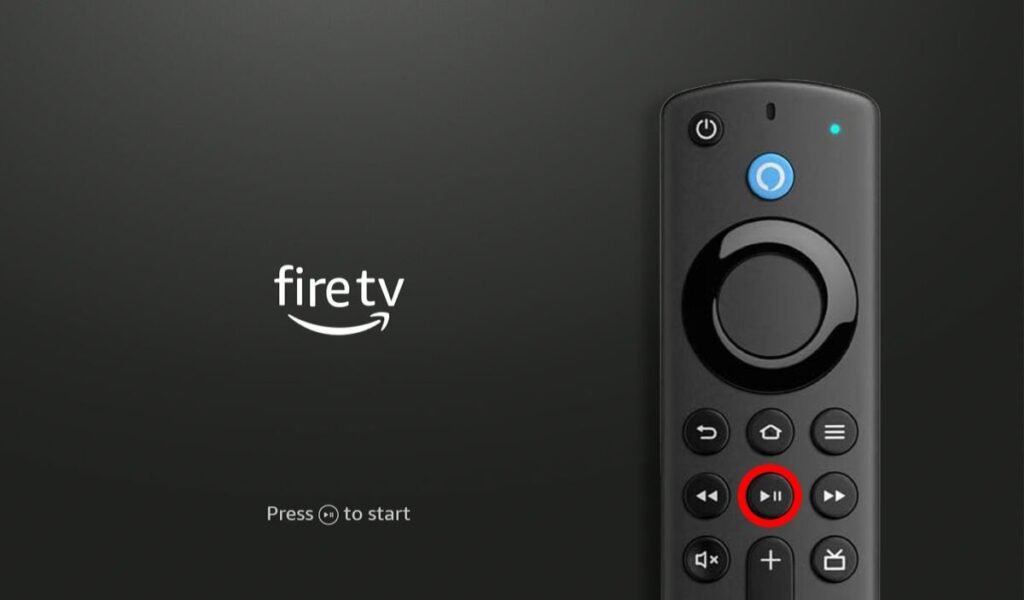
Ready to take your Firestick TV viewing and indulge in a world of infinite entertainment? For Swedish households who crave flexibility, lots of channels, and outstanding picture quality, obtaining IPTV on a Firestick is a great choice. Follow this simple guide from euiptvsverige.com to get your high-quality IPTV started in Sweden.
Using an Amazon Firestick with IPTV is common in Sweden, and rightfully so. The Firestick itself is compact, cheap, and turns any TV with an HDMI port into a smart home entertainment system. Combine that with a solid IPTV subscription service from euiptvsverige.com, and you have an excellent setup for HD IPTV, and even 4K streaming of video.
Most Swedes think about switching to IPTV but worry about the installation. Fear not! It’s easier than you think. Just take a look at our guide and you’ll be ready to enjoy your new channel selection in an instant.
What You Need Before We Start
- Amazon Firestick: Charged and connected to your TV and Wi-Fi.
Ensure that you have the above before starting the installation. - EUIPTVverige IPTV subscription: Your login information and M3U address or Xtream Codes were sent to you via email after your purchase. That’s your way into the premium IPTV.
- Reliable internet connection in Sweden: For smooth IPTV, a 20-30 Mbps for HD and 50 Mbps plus for 4K is best recommended. Luckily, most Swedish households have great broadband.
- Your Firestick remote control: Self-explanatory, but important!
Step-by-Step: Installing IPTV on Your Firestick
The install process mainly involves “sideloading” an application onto your Firestick.
Don’t worry, it looks more complicated than it is
Step 1: get ready Your Firestick for Installation
We need to first allow the Firestick to install apps from unknown sources. IPTV apps do not exist in Amazon’s App Store.
Installation of IPTV on Your Firestick.
- Back to the Firestick’s home screen.
- Go to “Settings.”
- Select “My Fire TV.”
- Click on “About.”
- Press repeatedly (7 times) on “Fire TV Stick” (or the name of your device) until you receive the message “You are now a developer.”
- Back one step to the “My Fire TV” menu.
- You should see a new entry now: “Developer Options.” Tap on it.
- Turn on (ADB Debugging) and (Apps from Unknown Sources.)
A warning message might pop up, make sure you want to enable it.
Step 2: Download the (Downloader) App
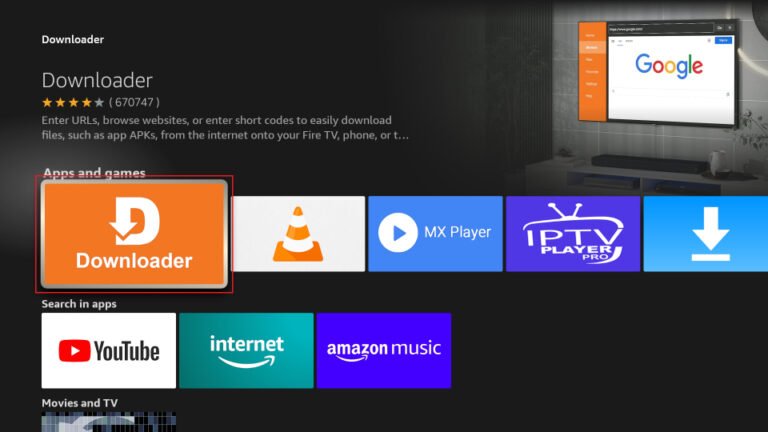
To download your IPTV app quickly, we recommend the use of the (Downloader) application.
- From the home screen on the Firestick, go to the “Search” icon (magnifying glass).
- Type in “Downloader” and select the app when it appears in the list of available search results.
- Press “Get” or “Download” to add it.
- Open “Downloader” after install. Select “Allow” to use media and files.
Step 3: Obtain Your Favorite IPTV App (IPTV Smarters Pro or TiviMate)
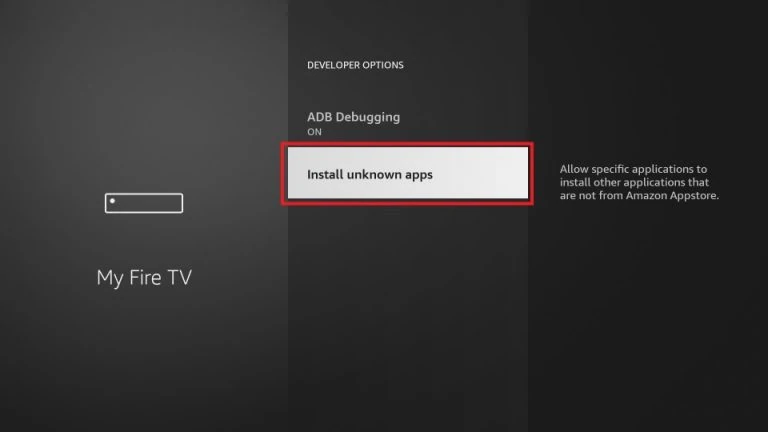
There are various great IPTV apps available to choose from. IPTV Smarters Pro and TiviMate are some of the most requested because they are easy to use and work great. We’re going to explain how to download one of them.
- In the “Downloader” app, in the field that says “Enter a URL,” put in the direct download link for the IPTV app you want to install.
- For IPTV Smarters Pro: An example link could be www.iptvsmarters.com/smarters.apk (always check the latest official link from the developer’s website for security).
- For TiviMate: Locate the latest APK link from credible APK sites or even on TiviMate’s site (most likely has the premium option for full functionality).
- Click “Go.” The app will now be downloaded.
- On download, click “Install.”
- When installed, click “Done.” You can then delete the APK file from “Downloader” to free space.
Step 4: Configure Your Subscription Details on Your IPTV App
It’s time to match your newly installed IPTV app with your euiptvsverige.com high-quality IPTV subscription.
- Go back to the Firestick home screen and find your recently installed IPTV app (e.g., IPTV Smarters Pro).
- Launch it.
- You will be given the login screen. Here you can usually choose to log in with:
- Xtream Codes API: The most used and easiest method. You will need your password, username, and server URL you got from euiptvsverige.com.
- Load File/URL (M3U): If you have an M3U link, plug it in here.
- Enter your details carefully. Take care when using lowercase and uppercase letters and numbers.
- Once you’ve filled in the details, click “Add User” or “Login.”
- The app will now load your channel lineup and VOD library. This might take a few minutes depending on its size.
Congratulations! Time to Enjoy Your Limitless Entertainment!
Your Firestick is now ready for an amazing HD and 4K streaming experience! Browse through the thousands of channels, explore the enormous collection of movies and shows, and enjoy unlimited entertainment.
Don’t forget that euiptvsverige.com is your trusted IPTV Sweden partner. We aim to provide the top IPTV service with excellent quality, stability, and exceptional customer support. If you have some issues with installation, don’t worry; just contact our support team; we will help you!
Ready to buy IPTV Sweden and change your TV life forever? Visit euiptvsverige.com now and choose your perfect subscription!
Top Asked Questions on IPTV on Firestick in Sweden
Q: Is it legal to install IPTV apps on a Firestick?
A: Yes, the apps are legal. The important thing is that your IPTV service
(like the one from euiptvsverige.com) is legal and is legally allowed to redistribute the content. Always select a legal and trustworthy provider for your IPTV in Sweden.
Q: Why download the (Downloader) application?
A: The Amazon Firestick is based on Android, but it’s only allowed to access Amazon application store.
In order to load applications that aren’t found there (like most IPTV players), you need an app like “Downloader” to access the files from the internet. It’s a standard and safe .
Q: How can test if my internet connection is stable enough?
A: You can test your internet speed from apps found on the Firestick or via a web browser on your smartphone or computer with fast.com . For HD IPTV, you’d need at least 25 to 30 Mbps of continuous speed, and for 4K streaming, at least 50 Mbps is recommended. If you get buffering, it maybe your internet connection or an overloaded server.
Q: Can Use VPN with my Firestick for IPTV?
A: Yes, recommended that you connect your Firestick to a VPN, while streaming IPTV. It protects your online privacy and can even block potential throttling (slowing down) on your internet service provider’s side, providing you with a better, smoother, and buffer-free IPTV streaming experience.
Q: My Firestick becomes slower after installing apps. What can I do?
A: Clear the cache and data of often-used apps and uninstall apps that you do not use anymore. Shutdown your Firestick periodically to clear memory. Firestick 4K Max or later models have more RAM and processing, which will provide a more seamless experience with high-end IPTV.
